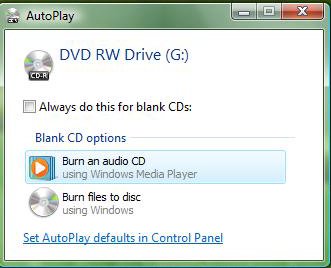
Now, you have to select the music you want to burn on the CD. On the left side of the Windows Media Player window, click on “Library”. You will see a list of “Primary Views”. Now you can click on the “Artist” button and select songs played by a specific artist or you can click on the “Album” button to burn songs from a specific album and so on.
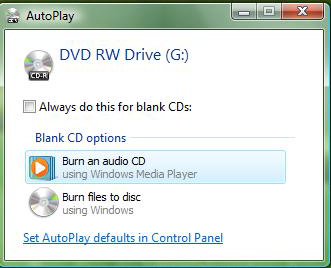
Now, you have to select the music you want to burn on the CD. On the left side of the Windows Media Player window, click on “Library”. You will see a list of “Primary Views”. Now you can click on the “Artist” button and select songs played by a specific artist or you can click on the “Album” button to burn songs from a specific album and so on.
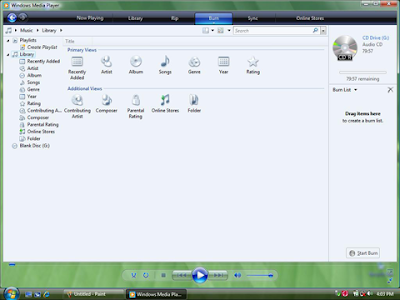 If you want to add all songs of a certain artist then select the artist, right click on him and then select “Add to Burn List”. Also, you can drag and drop any song, album, etc to the burn list from the right side of the Windows Media Player window.
If you want to add all songs of a certain artist then select the artist, right click on him and then select “Add to Burn List”. Also, you can drag and drop any song, album, etc to the burn list from the right side of the Windows Media Player window.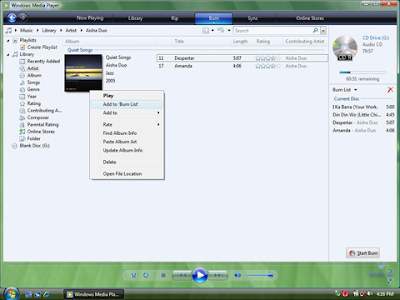
The size of audio CD’s is not measured in megabytes. It is measured in minutes of played music. Every time you add a track to your audio CD, Windows Media Player will calculate the remaining time. Under the disc on the right side of the screen you will notice a small blue bar that is filling up with each new song you add to the disc. You can add tracks until that bar gets filled.
When you have finished adding songs to your disc, click on the “Start Burn” button from the lower right corner of Media Player. The burning process will start and when it is finished the CD will automatically be ejected from the CD/DVD-RW drive.
When you have finished adding songs to your disc, click on the “Start Burn” button from the lower right corner of Media Player. The burning process will start and when it is finished the CD will automatically be ejected from the CD/DVD-RW drive.





No comments:
Post a Comment